- All Sections
- /
- AutoAuto Common Questions
Use this FAQ to solve common issues you may encouter while buying your AutoAuto Course or accessing it for the first time.
AutoAuto is most suitable for 3rd graders and up, including college level. Although in some schools 1st and 2nd graders also use AutoAuto. Our content lineup is customized depending on the grade.
Yes, they code on a website (no installations needed!). So, schools use mainly Chromebooks, sometimes iPads. Chromebooks also help students spread better in the floor and corridors.
Via Wi-Fi only. The cars connect with the school’s Wi-Fi as if they are computers. It is a one-time setup at the beginning of the year. Any time a car is turned on, the student will see it online on his/her learning account, and code it from there.
Yes, we do accept POs. Once we receive a PO the cars and its supplies should be shipped within 2-3 business days.
Each physical AutoAuto car purchased includes:
- One Battery and charger. Battery last up to 4 hrs.
- 6 months warranty covering any manufacturing issues.
- All the accessories needed to do its projects: 6 cones, 2 pedestrian figurines, 1 stop sign, and colored paper for color detection projects.
There are three options for car colors: Blue, Red or Green.
Students register at labs.autoauto.ai to a private cohort in order to get started. There students experience personalized self-paced learning with individualized content, as well as collaborative projects and challenges. For more information about our courses please see the courses page.
AutoAuto Learning Platform comes with a teacher’s portal for tracking and managing students’ progress, grading, etc.
Software controls for unauthorized access, browsing, software installations:
- Devices’ privileged user account passwords are unique to each device and each have >70 bits of entropy.
- Secure shell access is encrypted and uses delays to limit the rate for attempted logins.
- Pairing requires the device VIN plus a one-shot, single-use, short-lifetime, 25-bit entropy code which is shows only locally on the device’s screen during the pairing process.
- Students’ code is run in an unprivileged user account which has limited write-access, therefore students cannot change the system-level configuration of the device.
Physical device security, such as physical locks to secure the device from being opened or tampered with:
- These devices are educational in nature, therefore they can be opened and examined. It is the device owner’s responsibility to prevent attacks on the physical device by storing devices in locked containers when appropriate, or through other means to prevent unauthorized users from physically tampering with the device.
Yes, there is a gear icon on the top right (see picture below) where the student can select the portuguese language option.
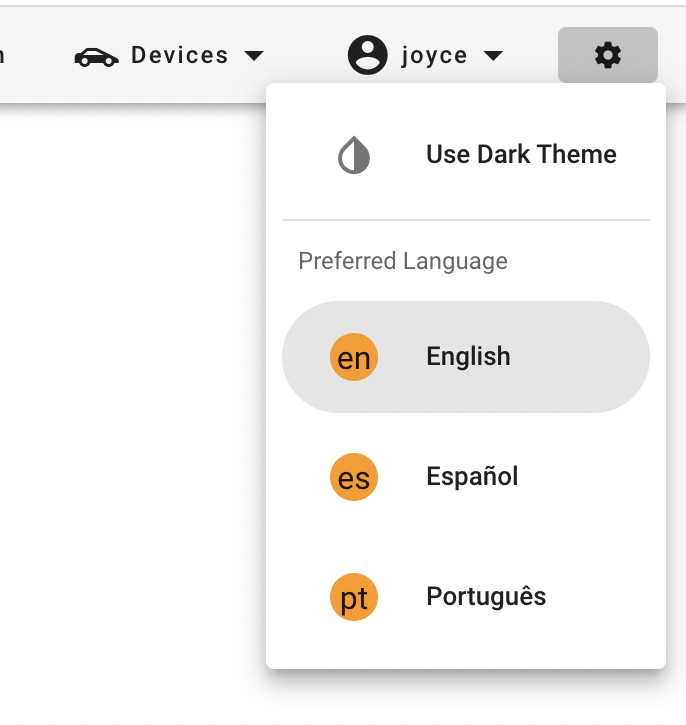
Each unit takes students about 4 hours on average. Students might finish faster depending on their previous experience, if it is one of the early units, etc.
You can have a mural where each student will write down which lesson or lessons they intend to work each day (or something private they can send you).You can also ask each of them at the end of the day to share what was the most fun and what was the most challenging of what they learned that day. That should keep them motivated to have something to share each time they do AutoAuto. Having them showcasing something (individually or as a pair or trio) here and then can also motivate them to self-pace well each day.
No
To see the number of unused licenses available, you can click on the symbol with a star in it, on the right of the gear symbol.
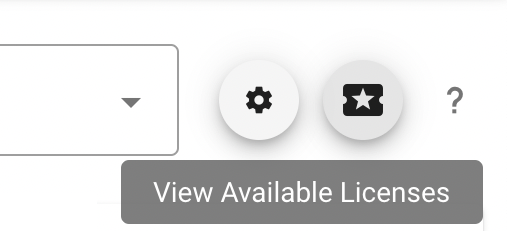
Please go over this videos for a step-by-step instruction on how to swap a car battery in the AutoAuto car depending on your car fleet. If you are teaching middle or high school students, you may teach them how to do the battery swap as well. Note that if you have a break of 1-2 hours in between classes, you can still charge the cars without having to remove their batteries.
Before you start swapping the batteries of your car, you need to know if your car is a Fleet 1 car, Fleet 2, etc. Check your car fleet here. If you already know your car fleet, proceed accordingly.
Changing the Batteries of Fleet 1 cars
A fully charged battery should last up to 3.5 hours depending on its usage.
Changing the Batteries of Fleet 2 cars
Please read safety instructions at:
www.autoauto.ai/safety
The following video shows how to charge a Fleet 2 car. And if you need to remove the battery from your Fleet 2 car to charge it outside the car, we recommend that you contact our support team (contact@autoauto.ai) so that we can advise you on the most suitable charger for this type of battery.
Empirical evaluations indicate a stable battery performance profile for the AutoAuto vehicle, delineating a maximum endurance of up to 7 hours under conditions of minimal to negligible engine activity. Battery longevity is observed to decrease to approximately 3 hours with moderate driving, and further reduces to a duration of 1 hour under continuous driving scenarios.
Please go over this video for a step-by-step instruction on how to charge an AutoAuto car. You can charge the cars without having to remove their batteries or car tops.
Before you start charging your car, you need to know if your car is a Fleet 1 car, Fleet 2, etc. Check your car fleet here. If you already know your car fleet, proceed accordingly.
Charging Fleet 1 cars
The AutoAuto Fleet 1 battery should take 2.5 hours to charge if fully depleted and lasts up to 3.5 hours depending on its usage.
Also, please always make sure cars are fully turned off before charging (otherwise charging could damage the battery, charger or red board), and always connect the chargers to the outlet first before connecting them to the cars.
The chargers also come with a manual to guide you on understanding their LED light alerts.
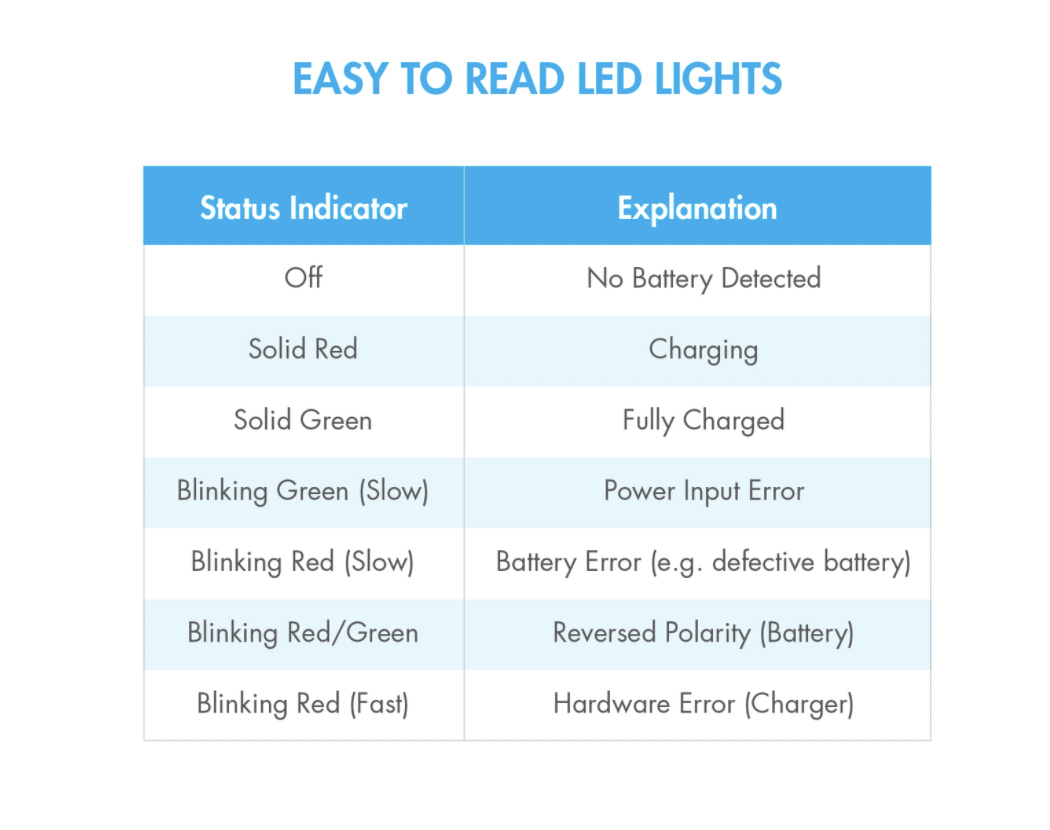
Charging Fleet 2 cars
It takes 1 to 2.5 hours to charge, depending on how much charging the battery needed.
Once that light turns OFF, the car is done charging.
If the charging light turns OFF as soon as you plug in the charger connector, unplug the connector and plug it in again. Check if the light stays ON this time.