- All Sections
- /
- AutoAuto Troubleshooting
Use this FAQ to solve common issues you may encouter while using your AutoAuto device.
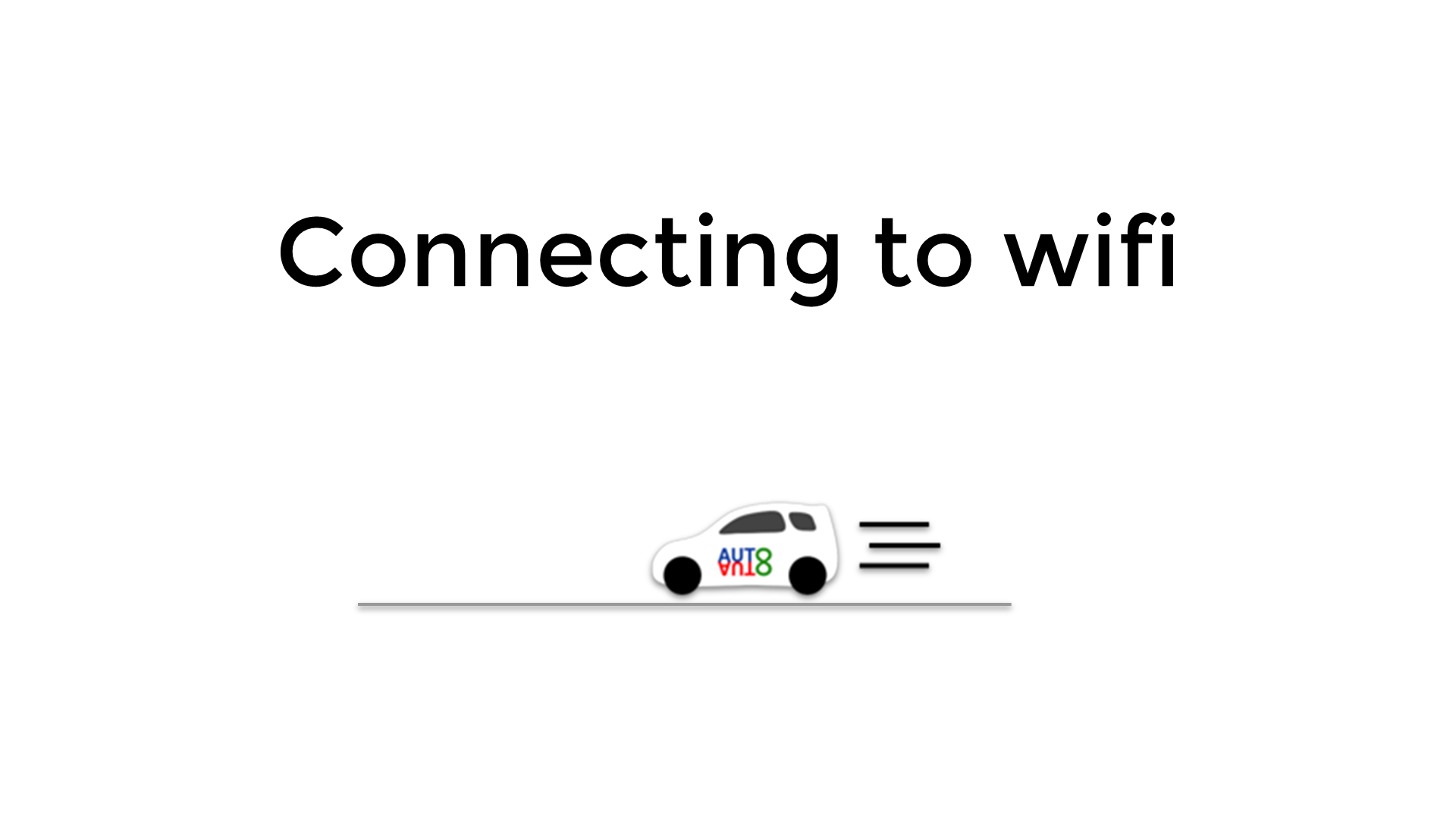
When your AudoAuto needs to connect to WiFi, it will show a red screen with a WiFi symbol and will begin searching for a QR code.
At this point, you can navigate to: https://labs.autoauto.ai/wifi/
Once there, fill out the form with your WiFi network’s info, generate the QR code and show it to the car.
You car will read the QR code and use the info provided to connect to your WiFi network.
It could be a few reasons:
First check that the camera focus is not blurry (sometimes students change the camera’s focus accidentally while experimenting with the car). Look at the image that is shown on the car’s screen, and then rotate the camera’s lens until the image looks crisp (not blurry). The QR code should scan once the camera focus is corrected.
If the image is crisp, you may have the car too close or too far from the QR code. The QR code should show in middle of the image and should take up about half of the image’s height. Also, be sure the car points at the QR code at a 90 degree angle (do not let the car point “sideways” at the QR code – rather, it should point “head on” toward the QR code).
This can happen for a few reasons:
The first issue might be that you accidentally mistyped the WiFi name or password. Double-check this first!
Some Raspberry Pi models cannot connect to 5 GHz WiFi. Please connect your AutoAuto car to the 2.4GHz WiFi signal. Consult with your IT resources to find out which WiFi networks operate at 2.4GHz.
The Raspberry Pi computer on the car cannot connect to a “hidden” network (i.e. one that does not broadcast its SSID). This is an uncommon setting, but nonetheless it will cause this issue.
The Raspberry Pi computer on the car doesn’t handle WiFi names/passwords that have special characters (like ñ, é, 🐈). If your network uses such characters, you may need to change the network name (or create a second network for the AutoAuto car to connect to).
The Raspberry Pi computer on the car must connect to a normal WiFi network; that is, a WiFi network using WPA2 Psk Encryption. If your network has other encryption types, it may cause this issue.
This can happen for a few reasons:
If the car has been turned off for a long time, this can be spurious. Just scan the QR code again (it may take 2-5 times of scanning it before the car connects successfully).
If you are joining a guest network, sometimes these guest networks do not allow internet connection until a prompt is filled-out. Since the car cannot fill out such prompts, the cars in such cases may never be granted internet access. You’ll have to use a different WiFi network.
There are cases where the IT department blocks internet activity from unknown devices. If you suspect this is happening, you must contact your IT department for further assistance.
Generally, no.
Most guest network require the user fill out a prompt before they are granted full internet access. The cars cannot do this, so they may never be granted internet access on these such guest networks. You’ll have to choose a different network for your car to join.
Note: You can always try to join the guest network to see if it works. Some will work fine!
Please contact us and let us know the VIN of each of your cars. We will respond with a list MAC addresses for your cars, and you can forward these to your IT department.
No, the Raspberry Pi computers on the car must connect to a normal WiFi network; that is, a WiFi network using WPA2 Psk Encryption. Such a normal network requires only a password to join, so the cars can join after being given the password.
In our experience, most IT departments will create a new network for your AutoAuto cars to use. Please work with your IT department to find a solution that works for your school.
If the teacher can’t turn off the first WiFi and can’t take the car to a place where it can no longer connect to the first WiFi, the easiest way to get the car to have a new WiFi is:
- Swap the SD card of the car that needs to be reset with the SD card of another car.

- Turn on the car with the different SD card and that will trigger a new WiFi request.
- Set up the new Wifi and turn off the device.
- Switch back the SD cards.
- When you turn on the devices, both cars will request a new Wifi, so just repeat step 3.
AutoAuto is committed to constant innovation and improvement in all aspects of our vehicles, including both software and hardware. Each fleet in our line is a milestone in terms of technological advancements, incorporating innovative hardware features to increase vehicle efficiency and longevity. These differences are crucial for maintenance, charging and other operations related to the vehicle’s hardware. Therefore, it is essential that our users are fully informed about the fleet to which their AutoAuto vehicle belongs, thus ensuring maximum use and correct maintenance of their car.
How can you tell your car’s fleet?


This is an issue that only affects Fleet 1 cars.

When the blinking-red-light happens please disconnect the charger from the car and connect to it again, often that solves the problem. If not, try a different charger with that same car so we can check to see if the charger is malfunctioning. If the same happens to the “new charger”, it is probably a battery issue and we would send you a replacement battery.
If the “new charger” works for that car, please try the “blinking-red-light charger” with a new car to see if the same happens. If yes, the charger is probably malfunctioning and we would send you a replacement.
Also please always make sure cars are fully turned off before charging (otherwise charging could damage the battery, charger or red board), and always connect the chargers to the outlet first before connecting them to the cars.
The chargers also come with a manual to guide you on understanding their LED light alerts.
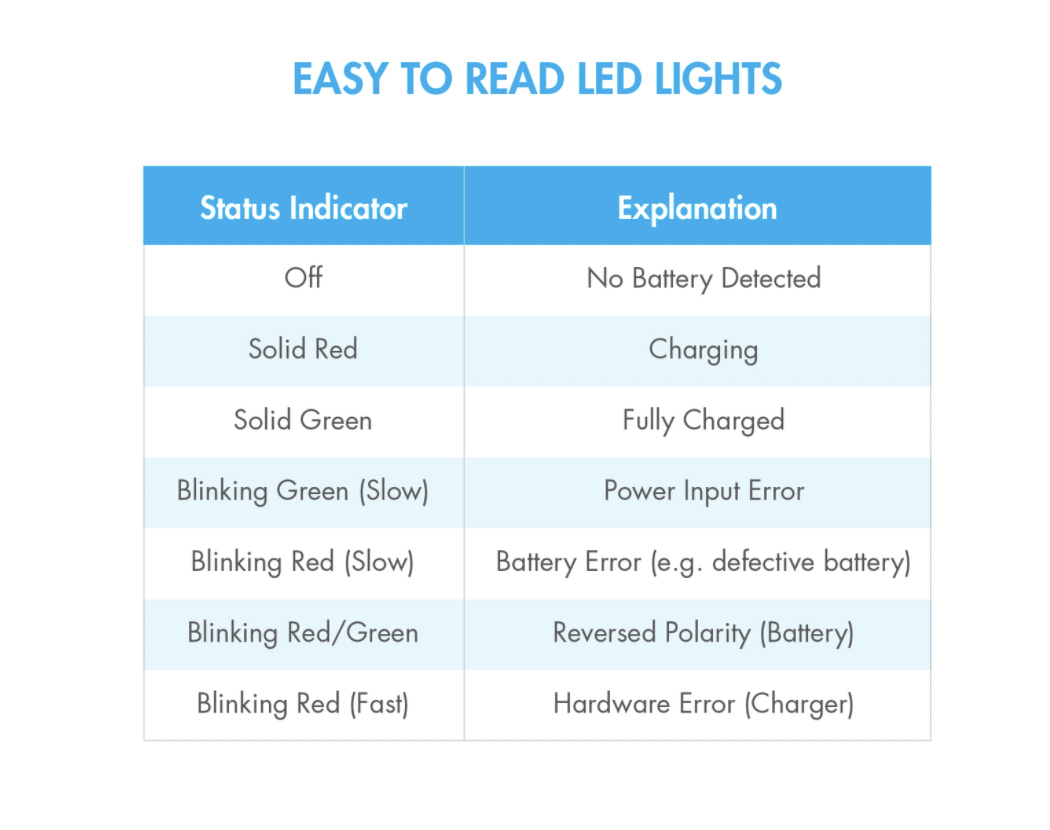
This is an issue that only affects Fleet 1 cars.
Make sure the charger switch is turned to LiPo (which is the kind of battery the cars use). If not, that could cause a very slow charge and maybe it could also “think” it finalized charging when it did not. The charger switch should always stay on LiPo mode!
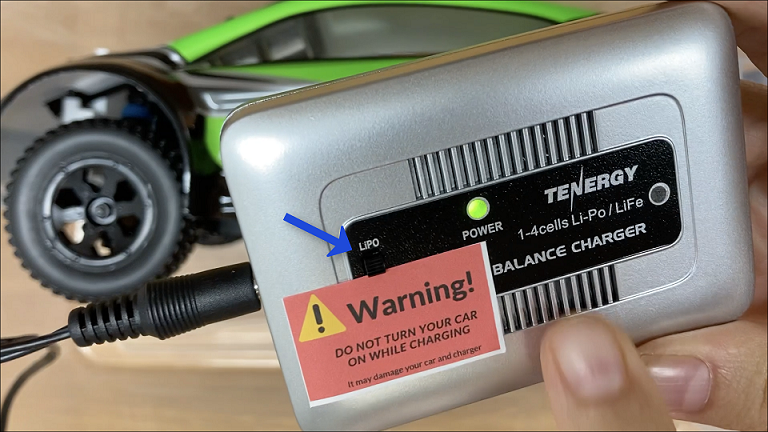
The AutoAuto cars require the following outbound connections:
- For setting the system clock (date & time), the cars use the NTP service, which operates on UDP port 123.
- For connecting to AutoAuto Labs, the cars open HTTP/websocket connects to
ws.masterai.aiandws.autoauto.aion TCP port 443.
If any of those outbound connections are blocked, please work with your IT department to unblock them for the cars.
Nope! For the standard curriculum, and for programming cars from each student’s AutoAuto Labs account, the cars work just fine on a WiFi network that is different from the students’.
The single exception to this is if an instructor or an advanced student wishes to log into a car with the ssh command, in which case the car and that student need to be on the same LAN. Note: If this cannot be achieved, an easy workaround is to use the Jupyter proxy URL and then access a terminal from inside Jupyter.
If your car was damaged during delivery
In that case, contact AutoAuto support for instructions on how to receive a new car and return the damaged unit.
If your car was damaged during use
The rear mount can break if for example the car falls off a table or is stepped on. In this case, a new rear mount can be obtained by:
- Contacting support to get a new rear mount replacement for your car, or by,
- Using a 3D printer to print a new rear mount. If you have access to a 3D printer, you can print a new rear mount using this stl file (link).
How to replace the rear mount
Follow the steps below to replace the rear mount:
- Take the car top off by removing the four pins.
- Unscrew the four screws underneath the car chassis.

- Unscrew the two screws holding the broken rear mount.
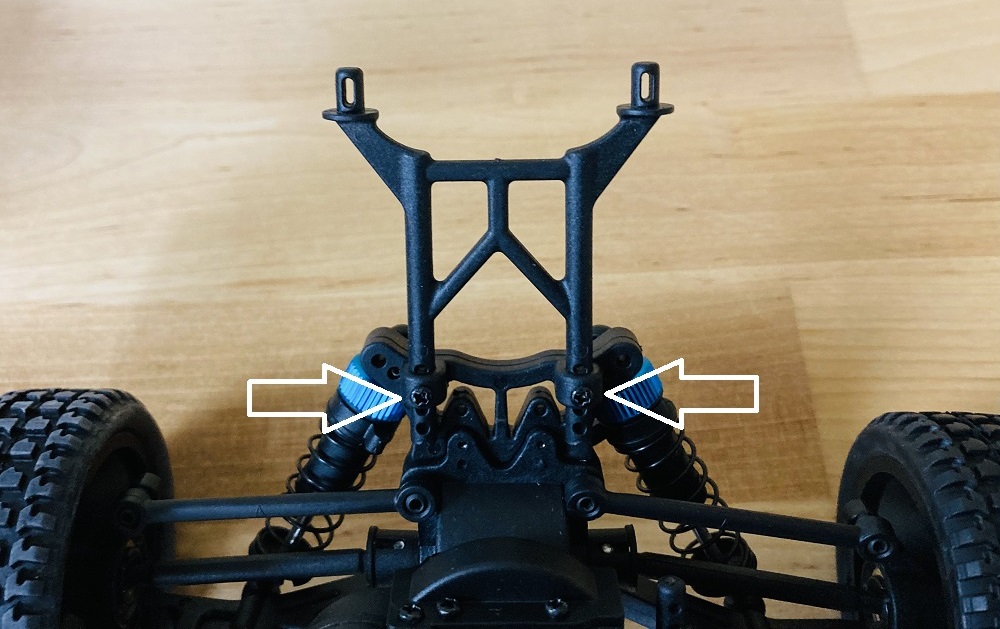
- Place the new rear mount and screw it into position.
- Screw back the four screws underneath the chassis, attaching again the white body that holds the boards.
Please contact support if more guidance is needed. You can schedule a video call to get support during the steps above.
Sometimes you start a challenge and end up losing a piece of the starting code (or a lot of it), so in that case you can restore the starting code by pressing the button at the top of the programmable area. See the image!
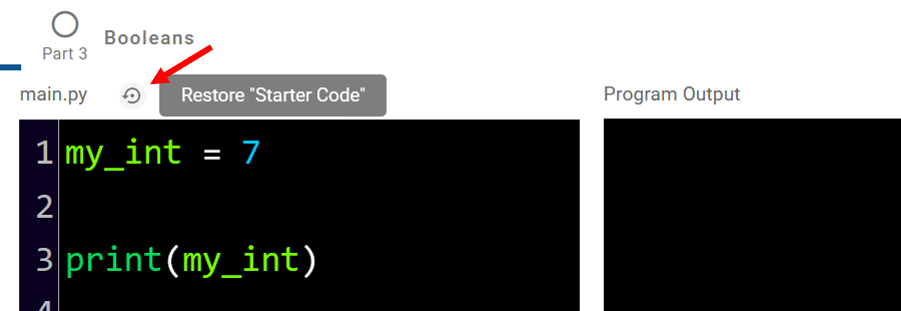
Warning: Doing this will erase all the code you’ve developed in that challenge.
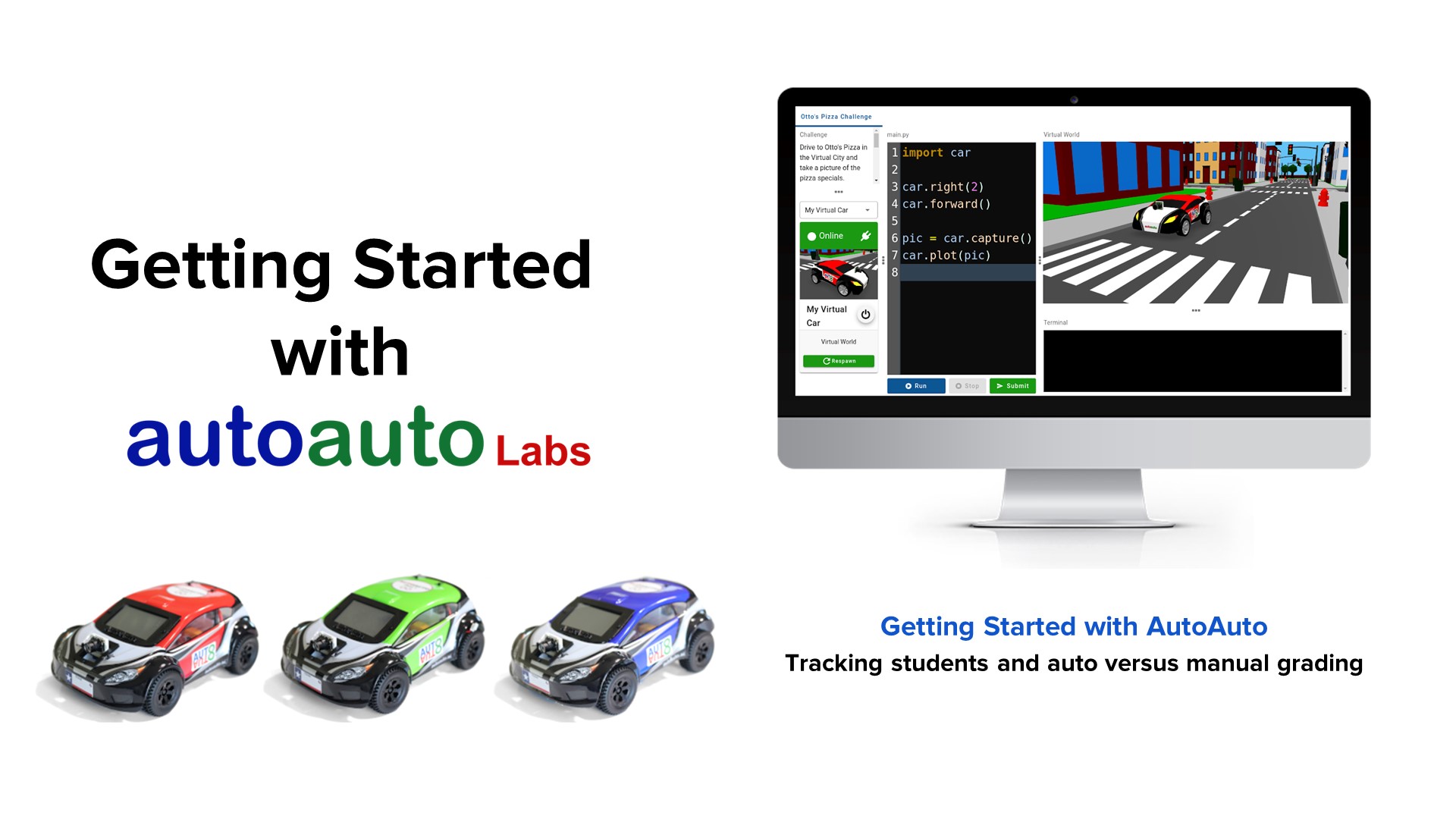
If your students submit work for that part, when you grade that work, you will see the answer key in that same grading window - video 11 here or you can watch the video on the side (starting around 1:01).
Alternatively, if you are listed as a student for any of the cohorts that you are also a teacher, you can also submit an answer (even a wrong answer) and then go grade yourself to see that grading window where the answer key will also show.
Sometimes IT departments will block access to websites until they are “whitelisted” as safe and appropriate for the students. The following domains/URLs may need to be whitelisted in order for your students to be able to access the learning platform:
The core learning platform:
https://labs.autoauto.ai
To be able to play videos:
https://static.masterai.orghttps://static.masterai.ai
The AutoAuto cars also make outbound connections to:
https://ws.autoauto.aihttps://ws.masterai.ai
You probably have a broken servo if your car won’t drive after calibration (it will also fail to demonstrate calibration when this is the case). When the car is off, turn the wheels left and right and compare with another car that has no problems. A broken servo means you won’t hear the servo gears when turning the wheels left and right and it will feel loose compared to a problem-free car. In this case, contact the AutoAuto team so we can find the best way to solve your issue depending on your case.
Sometimes one of the cells can no longer be charged using the simple chargers we ship with the kit – something you can check with a multimeter. If you know how to use a balance charger, you may be able to recover these batteries. But if the battery looks bigger (swollen or puffy), that means it may have become overcharged and needs to be disposed of carefully.
For grading teachers have a variety of preferences. Some don’t consider grading projects at all because they don’t have the time to grade. I do suggest considering it so students respect that type of lesson equally. However, there is usually more weight on Python lessons when it is a CS course being offered using AutoAuto.
Barrel plugs can wear out with time. The leaves inside the plug stop making good contact with the pin. To maintain the plug, a trick that commonly works is to squeeze the plug using pliers so that the two leaves in the plug move toward the center and will make better contact when plugged in. Please watch the video here.
